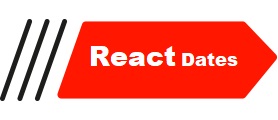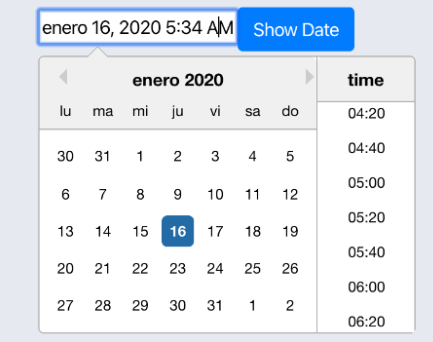Introduction to Reactdates
Are you ready to revolutionize the way you manage dates and events in your React applications? Look no further than Reactdates. This powerful library offers a seamless solution for creating interactive and customizable calendars. In this step-by-step guide, we will walk you through everything you need to know to unlock the full potential of Reactdates. Let’s dive in and elevate your date-picking game!
Setting Up Reactdates
Setting up Reactdates is a breeze, even for beginners. To get started, make sure you have Node.js and npm installed on your machine. Create a new React project using create-react-app or add React to an existing project.
Next, install the react-dates library by running npm install react-dates in your project directory. Once the installation is complete, import the necessary components from react-dates in your code.
To render the DateRangePicker component, include it in your JSX with any desired props for customization. Don’t forget to import the required CSS file from react-dates/lib/css/_datepicker.css to style your calendar.
Start your development server and voila! You now have a fully functional date picker ready for use in your React application. Happy coding with Reactdates!
Understanding the Components of Reactdates
When diving into Reactdates, it’s essential to grasp the key components that make up this dynamic calendar tool. First and foremost, you have the DateRangePicker component, which allows users to select a range of dates with ease. This component is central to managing date selections within your application.
Next up, we have the SingleDatePicker component, ideal for scenarios where only one date selection is needed. It simplifies the process of choosing a single date effortlessly. Both these components can be customized and styled according to your application’s design requirements.
Additionally, Reactdates offers the DayPickerRangeController component for more advanced date range selections across multiple months. This versatile feature enhances the user experience by providing flexibility in selecting various ranges spanning different time frames.
Understanding these components lays a solid foundation for effectively utilizing Reactdates in your projects. Explore each element’s functionalities to leverage its full potential in creating intuitive and interactive calendars within your applications.
Customizing Your Calendar Display
When it comes to customizing your calendar display in Reactdates, the possibilities are endless. You can adjust the styling, colors, and layout to suit your preferences and match your brand’s aesthetic.
Start by exploring the various customization options available within Reactdates. From changing the font size to modifying the date format, you have full control over how your calendar looks and functions.
Consider incorporating personalized themes or adding animations to make your calendar more engaging for users. Experiment with different design elements until you find a style that resonates with your audience.
Don’t be afraid to think outside the box when customizing your calendar display. Whether it’s implementing unique hover effects or integrating dynamic transitions, let your creativity shine through in every detail of your calendar design.
By taking the time to tailor the appearance of your calendar, you can create a visually stunning and user-friendly experience that sets you apart from the rest. Let your imagination run wild as you transform Reactdates into a customized masterpiece tailored specifically for your needs.
Adding Events and Reminders
Adding events and reminders to your Reactdates calendar is a breeze. Simply click on the desired date, enter the event details, and save it with ease. Whether it’s a meeting, deadline, or special occasion, keeping track of important dates has never been simpler.
You can customize each event with specific colors or icons for easy visual recognition. This feature allows you to distinguish between different types of events at a glance, making organization effortless.
Set reminders for upcoming events to ensure you never miss an important date again. Reactdates allows you to schedule notifications in advance so that you stay on top of your commitments without any hassle.
With the ability to add unlimited events and reminders, staying organized has never been more convenient. Say goodbye to missed appointments and deadlines by utilizing this powerful feature in Reactdates.
Tips and Tricks for Using Reactdates Effectively
So, you’ve got Reactdates up and running smoothly – now it’s time to level up your game with some tips and tricks for using it effectively.
First off, make sure to utilize the keyboard shortcuts available in Reactdates. This can speed up your navigation through the calendar and enhance your overall user experience.
Another handy tip is to leverage the built-in styling options provided by Reactdates. Customizing the look and feel of your calendar can help tailor it to suit your specific needs or branding requirements.
When adding events and reminders, be strategic with your color-coding system. Assign unique colors to different types of events for easy visual identification at a glance.
Furthermore, don’t forget about the flexibility of Reactdates’ date range selection feature. Whether you’re selecting multiple dates or setting a predefined range, this functionality can streamline your workflow efficiently.
Stay tuned for more expert tips on maximizing your efficiency with Reactdates!
Troubleshooting Common Issues
Encountering issues while using Reactdates can be frustrating, but fear not – we’ve got you covered with some troubleshooting tips.
If your calendar is not displaying properly, double-check that you have imported the necessary components correctly and that your CSS styles are applied correctly.
In case you’re facing difficulties adding events or reminders, ensure that you are passing the correct props to the components and that your event data is formatted correctly.
If your calendar isn’t responding to user interactions, make sure your event handlers are set up properly and that there are no errors in your code preventing them from firing.
Should you come across any unexpected behavior or errors in the console, try debugging by checking for typos, missing import statements, or any recent changes in your codebase causing conflicts.
Remember to consult the Reactdates documentation and community forums for additional support if needed. Troubleshooting is all part of the learning process when working with new technologies like Reactdates!
Conclusion
Reactdates is a powerful tool for managing your calendar and events with ease. By following the step-by-step guide provided in this article, you can effectively set up Reactdates, understand its components, customize the display to your liking, add events and reminders efficiently, and troubleshoot common issues that may arise. With these tips and tricks at your disposal, you can make the most out of using Reactdates for your scheduling needs. Embrace the flexibility and convenience that Reactdates offers to stay organized and on top of your tasks effortlessly. Happy calendaring!